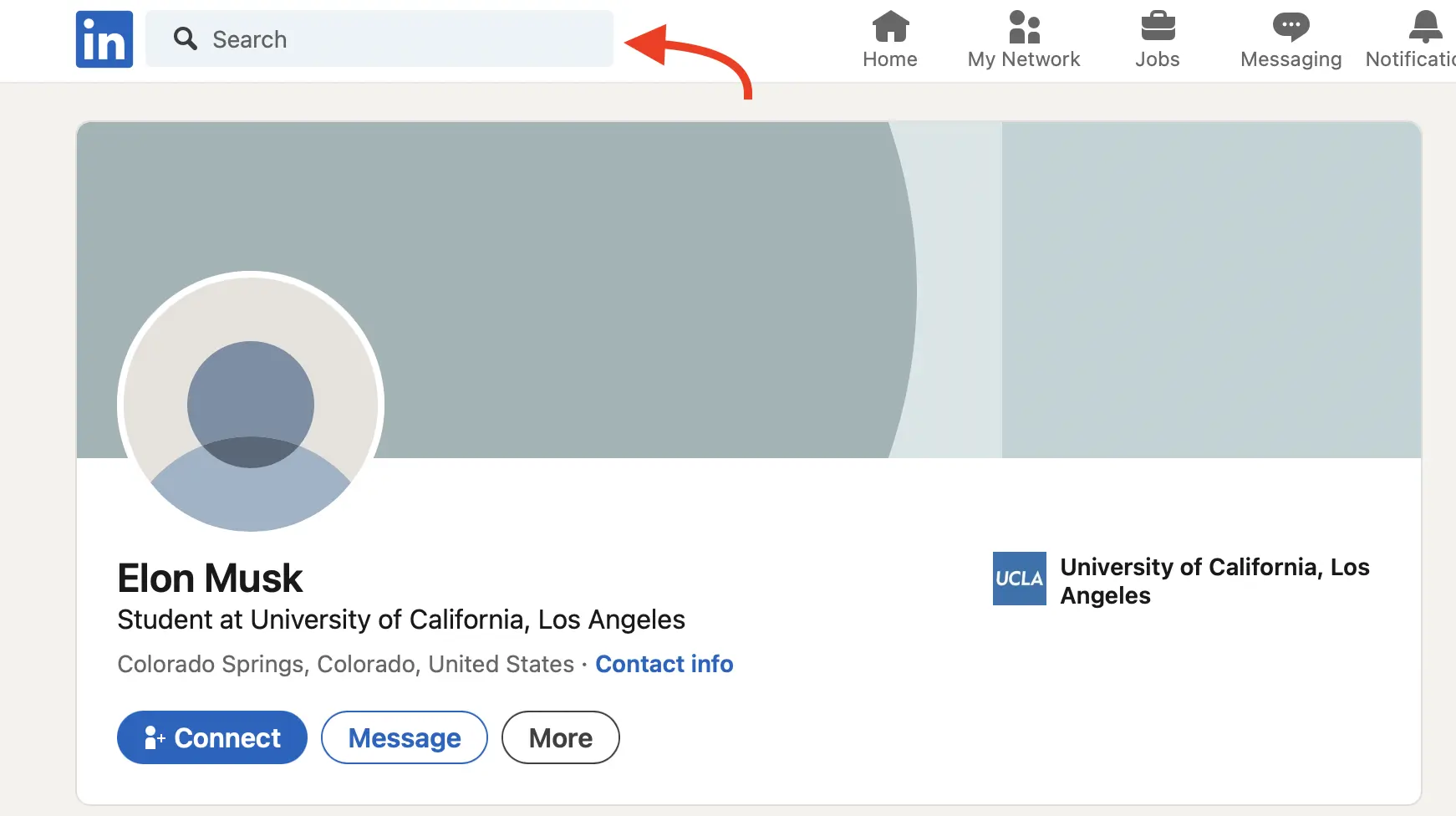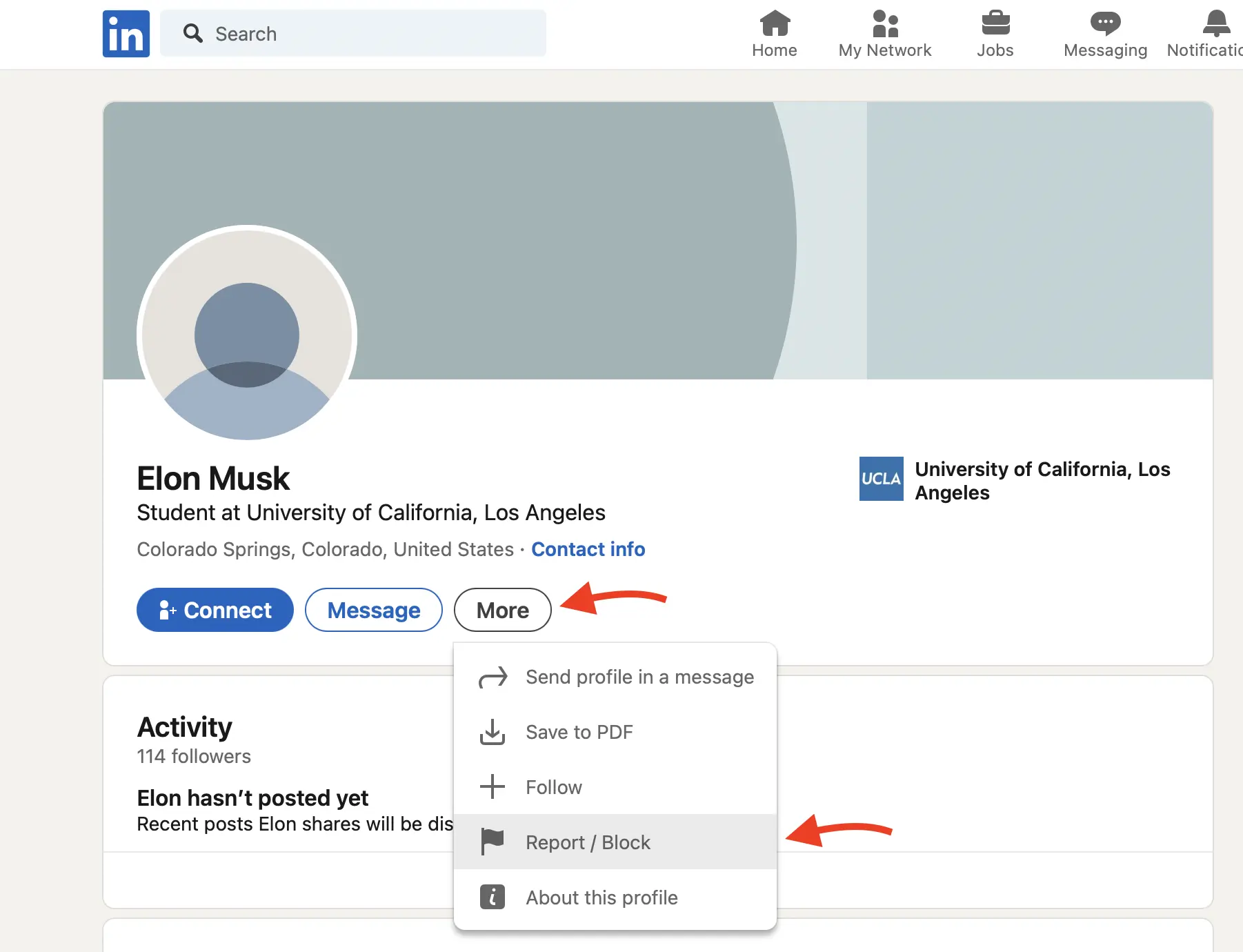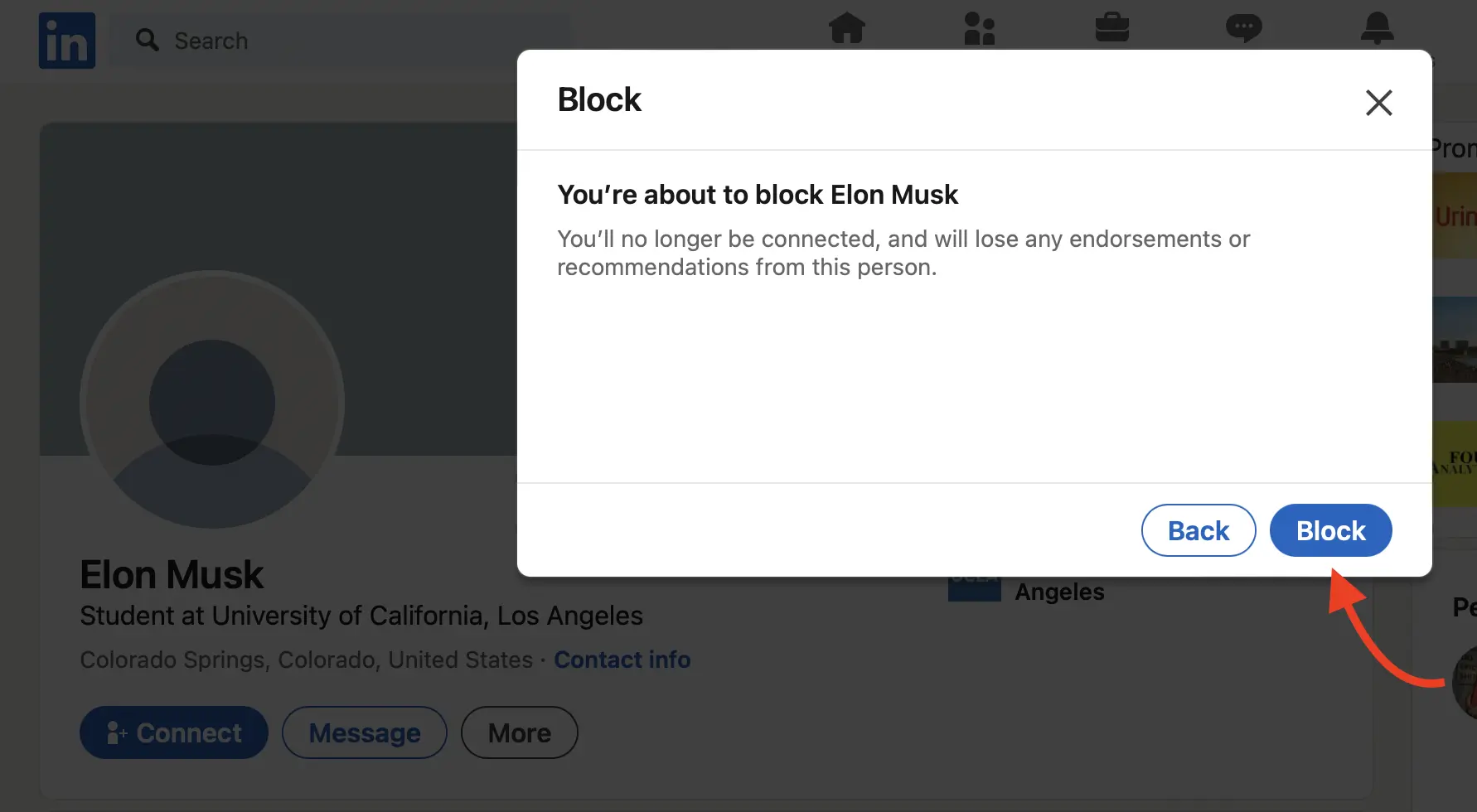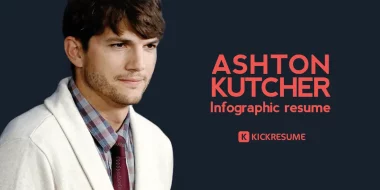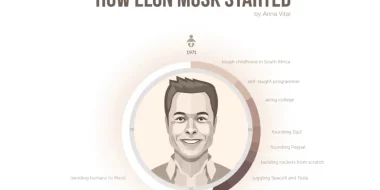"How to block someone on LinkedIn?" A question more common than you might think and certainly one that has brought you here today.
LinkedIn is where we connect, grow our careers, and share our professional journeys. But sometimes, we come across profiles we'd rather not engage with.
Whether it's an ex-colleague oversharing, an annoying recruiter on LinkedIn, or that contact who just doesn’t understand professional boundaries.
Whatever the reason, you're here because you want answers on how to block someone on LinkedIn. Good news – we'll guide you through it.
But we'll also dig deeper. We'll answer the all-important questions that come next:
- How to block someone on LinkedIn without them knowing?
- How to block someone on LinkedIn without visiting their profile?
- How to know if someone blocked you on LinkedIn?
- And how to unblock someone on LinkedIn?
Let’s jump in and get those answers.
- How to block someone on LinkedIn
- When is blocking someone on LinkedIn a good idea?
- Will they see it if I block someone on LinkedIn?
- How to block someone on LinkedIn without them knowing?
- How to block someone on LinkedIn without visiting their profile
- How to know if someone blocked you on LinkedIn?
- How to unblock someone on LinkedIn
- Key takeaways: How to block someone on LinkedIn
How to block someone on LinkedIn
Navigating LinkedIn should be smooth and stress-free, and knowing how to manage your connections is a big part of that. If you're looking to block someone, follow these straightforward steps:
- Visit the profile you want to block.
Navigate to the profile of the person you want to block. This can be done by typing their name into the search bar and selecting the appropriate profile from the results.

- Click the "More" button.
On their profile, you'll find the "More" button (usually represented with three dots or the word 'More') situated right next to the "Message" and "Connect" options.

- Choose "Report/Block" from the dropdown menu.
From the dropdown menu that appears after clicking "More", select the "Report/Block" option.

- Confirm the block.
LinkedIn will prompt you with a confirmation message. Ensure you're certain about your decision, then click "Block".

Once confirmed, the individual will be blocked, ensuring they can't view your profile or activities and vice versa.
Remember, blocking someone is a significant step. Ensure you're doing it for valid professional reasons and not just on a whim.
When is blocking someone on LinkedIn a good idea?
On LinkedIn, unlike other social platforms, our actions carry more weight. The decisions we make here impact our professional reputation, network, and even our career prospects.
With that in mind, when is it right to hit that "block" button? And when it's not?
When NOT to block someone on LinkedIn:
- Petty disagreements. Remember, LinkedIn is not the place for personal vendettas. There's a big difference between an office feud and a legitimate professional dispute. Before blocking, consider if the disagreement is genuinely professional.
- Healthy competition. In any industry, you'll encounter rivals. Whether it's for a job, a contract, or simply in ideas. Instead of blocking, learn from them. Embrace diversity in business; it fosters growth.
- Diverse viewpoints. You'll meet people from various backgrounds and with different opinions. While you don’t have to agree with everything, respecting diverse viewpoints nurtures a healthy professional network.
When it's okay to block:
- Addressing harassment. No one should tolerate harassment, online or offline. If someone crosses the line on LinkedIn, stand up for yourself and consider blocking as a valid protective measure.
- Curbing spam. We all get those incessant messages pitching unsolicited services or products. Blocking can help maintain a clear, clutter-free LinkedIn experience if someone is spamming your inbox.
- Preserving personal boundaries. Maybe it’s an old acquaintance, an ex-partner, or someone from your past that you don't want mingling in your professional sphere. It's okay to draw the line and keep your LinkedIn profile focused on your professional journey.
Will they see it if I block someone on LinkedIn?
When you decide to block someone, LinkedIn doesn't send them a notification. No pop-up messages, no emails. Your action remains silent and discreet.
However, there are subtle indications which might hint to someone that they've been blocked:
- Profile invisibility. Suddenly, they can't find your profile, even when they search for it. For them, it might seem as if you've vanished from LinkedIn.
- Message disconnection. If you previously communicated with them, that entire message thread will disappear from their LinkedIn inbox.
- Activity absence. Your updates, posts, or comments will no longer appear on their feed.
These cues, though understated, can be pieced together by particularly observant individuals. For example, if they notice your profile is missing, they might think you've deactivated your account. And if they don't see your content in their feed, they might simply attribute it to LinkedIn's unpredictable content algorithm.
In short, while subtle indications suggest someone's been blocked, LinkedIn’s system ensures that the action remains largely unnoticeable.
How to block someone on LinkedIn without them knowing?
First and foremost, when you block someone on LinkedIn, they aren't notified. No pop-up notifications, no emails. The clues are extremely subtle.
In essence, a person without prior suspicion would have to go to great lengths to deduce that they've been blocked.
While the platform inherently provides a certain level of secrecy when blocking, a few added precautions can be beneficial if you're seeking maximum discretion:
- Clear activity history. Before you block someone, consider deleting any recent comments or likes on their posts. This reduces the chance of them noticing a sudden absence of your activity.
- Disconnect first. Instead of blocking immediately, you could first remove the connection. Wait a day or two before you block them. This staggered approach can make the transition less obvious.
- Check your privacy settings. Visit LinkedIn's privacy settings and ensure your profile viewing options are set to 'Anonymous.' This way, even if you've recently viewed their profile, they won't be able to trace it back to you.
- Block outside of active hours. Consider blocking the person during hours they're less likely to be active. Late nights or early mornings might be ideal.
- Avoid discussing on other platforms. If you have mutual connections or groups, ensure you don't mention your decision to block, even casually.
In conclusion, while LinkedIn inherently ensures blocking is a quiet affair, a little extra caution can make the process even more discreet.
How to block someone on LinkedIn without visiting their profile
Let's cut straight to the chase: You simply can't block someone on LinkedIn without visiting their profile. If this raises alarm bells about the person noticing your visit, take a deep breath. The likelihood of them catching on is incredibly low.
When you take the step to block, your presence evaporates from their "Who’s viewed your profile" section. For them to actually spot this, they'd need to be continuously refreshing their screen and notice your profile appear and then vanish, all within a brief moment.
This fleeting nature of your profile visit is what makes it okay to be seen with your full identity.
In essence, while we can't bypass the profile visit entirely, the system is designed to be discreet. It's about as close to a stealth mode as we can get on LinkedIn.
How to know if someone blocked you on LinkedIn?
It's a question that often nags at the back of our minds: "Have I been blocked?"
While LinkedIn doesn't wave a flag notifying us of the block, there are 5 subtle indicators that can provide insights into whether we've been blocked:
#1 The disappearing act. If you were previously connected and suddenly can't find them in your connections list, it might be a sign. Moreover, if you attempt to search for their name and their profile doesn't pop up, that's another hint.
#2 The message void. Had an ongoing conversation with them in your inbox? If you find that the thread still exists but their profile picture turns into a generic silhouette and you can't click their name, chances are you've been blocked.
#3 Shared groups & posts. Were both of you active members of the same LinkedIn group? If you suddenly don't see their contributions or comments, it might not be mere coincidence. However, tread lightly here, as this isn't a concrete indicator by itself.
#4 Direct URL access. Got their direct LinkedIn profile URL from past interactions or emails? Try accessing it. If you're blocked, LinkedIn will show an error or suggest the profile doesn't exist.
#5 Ask a friend. This is the most straightforward approach. Simply ask a colleague or friend to search for the person. If they find them instantly and you can't, well, the writing is on the wall.
While these signs can provide guidance, remember none of them are definitive on their own. The digital world has its quirks, and there could be other reasons for these occurrences.
But if several of these signs align, you've most likely been shown the virtual cold shoulder. Sorry.
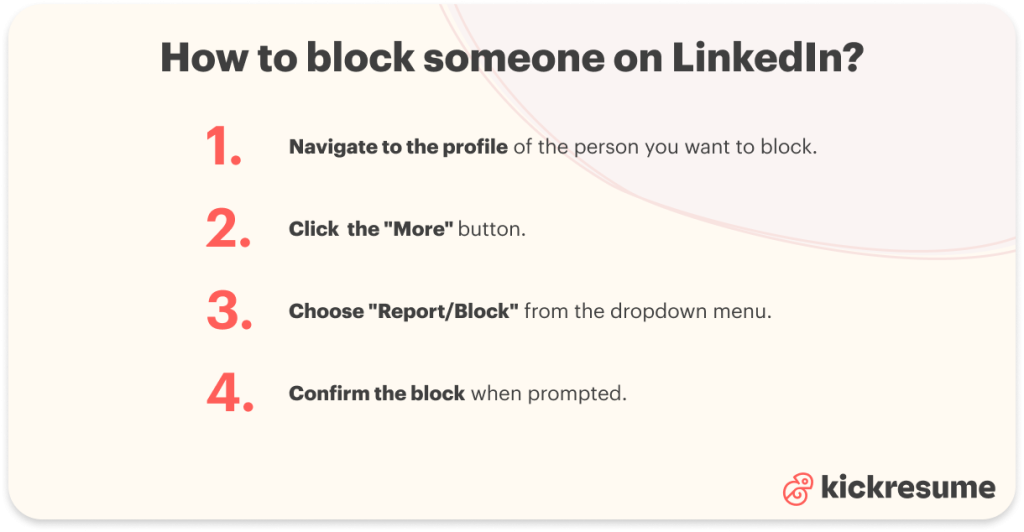
How to unblock someone on LinkedIn
If you're looking to give someone a second chance, here's how to unblock them and possibly open the door to renewed opportunities.
Steps to unblock someone on LinkedIn:
- Click the Me icon at top of your LinkedIn homepage.
- Select Settings & Privacy.
- Click the Visibility section (on the left pane)
- In the Visibility of your profile & network section, click Blocking
- From your blocked list, find the person's name and click Unblock.
Remember, once you’ve unblocked someone, it doesn't reinstate your connection status. If you wish to reconnect, a fresh invitation will be needed.
Key takeaways: How to block someone on LinkedIn
LinkedIn has solidified its position as the premier platform for professional networking. But, just as in the offline world, online interactions can sometimes necessitate boundaries. Fortunately, LinkedIn provides tools for managing your professional space, and now you're equipped with the know-how to use them.
To recap, here's a brief step-by-step guide on how to block someone on LinkedIn:
- Navigate to the profile of the person you want to block.
- Click the "More" button.
- Choose "Report/Block" from the dropdown menu.
- Confirm the block when prompted.
Remember, blocking is a reversible action should circumstances change. And as we’ve covered, there are many facets to consider when deciding to block or unblock someone on LinkedIn.