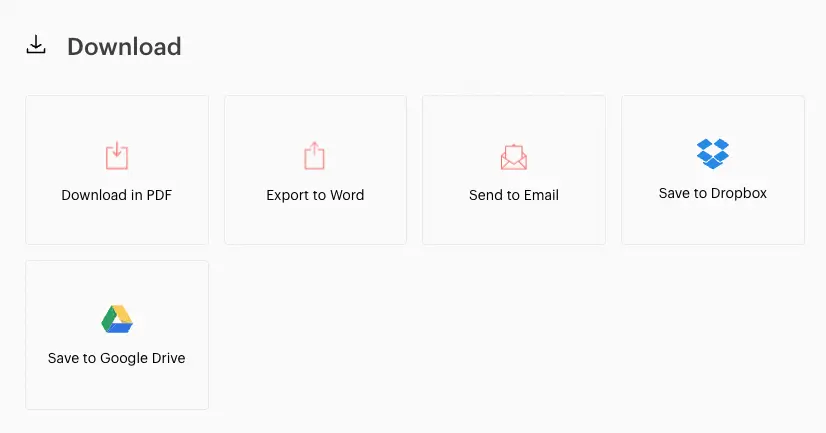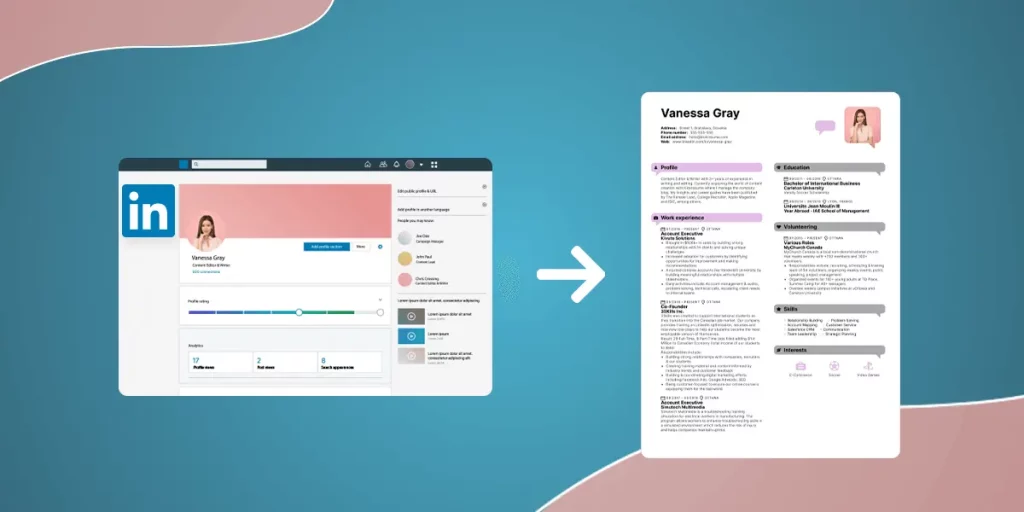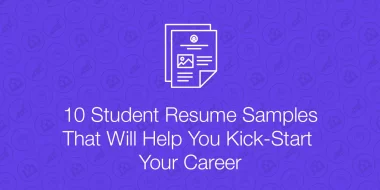Do you have an impressive LinkedIn profile that could be used as a foundation for your resume?
Great!
It will save you a lot of time that you'd spend writing your resume from scratch.
Still, you will have to edit your content at least to some extent. Why should you rewrite your LinkedIn profile when converting it into a resume?
- LinkedIn profiles are usually less formal than a resume
- They're longer and more descriptive
- They're written in 1st person
- And they're not tailored to individual jobs (and your resume should be)
In this article, you'll find a step-by-step guide on how to easily upload and edit your LinkedIn information and finally, turn it into a beautiful resume that will get you a job!
- 1. Download your data from LinkedIn
- 2. Import your LinkedIn data
- 3. Pick a resume template that you like
- 4. Adjust the length
- 5. Remove, add, or reorder sections
- 6. Add missing contact information
- 7. Consider whether to include your picture or not
- 8. Edit your resume summary
- 9. Reduce the skills section
- 10. Change your keyword optimization
- 11. Reduce the work experience descriptions
- 12. Change the tone
- 13. Do final touch-ups
- 14. Add a link to your LinkedIn profile
What about LinkedIn's resume builder?
Yes, LinkedIn has its own resume builder. We've already tested it here: LinkedIn Resume Builder: Does It Pass the Test?
The result?
In short, we don't find it sufficient for a resume creation. Here are the main reasons:
- The LinkedIn resume template is unremarkable
- It doesn't allow you to change the order of the sections
- You can't change the font, line height, or any other formatting
- It ignores some of the profile content — e.g. Publications, Volunteering, or Languages (which are common resume sections)
Therefore, we recommend using a platform that enables you to pull data from your LinkedIn profile and freely edit it in a separate resume builder — and yes, this is a shameless self-promotion — like Kickresume.
We'll explain how to upload your data there and simply turn your LinkedIn profile into a resume.
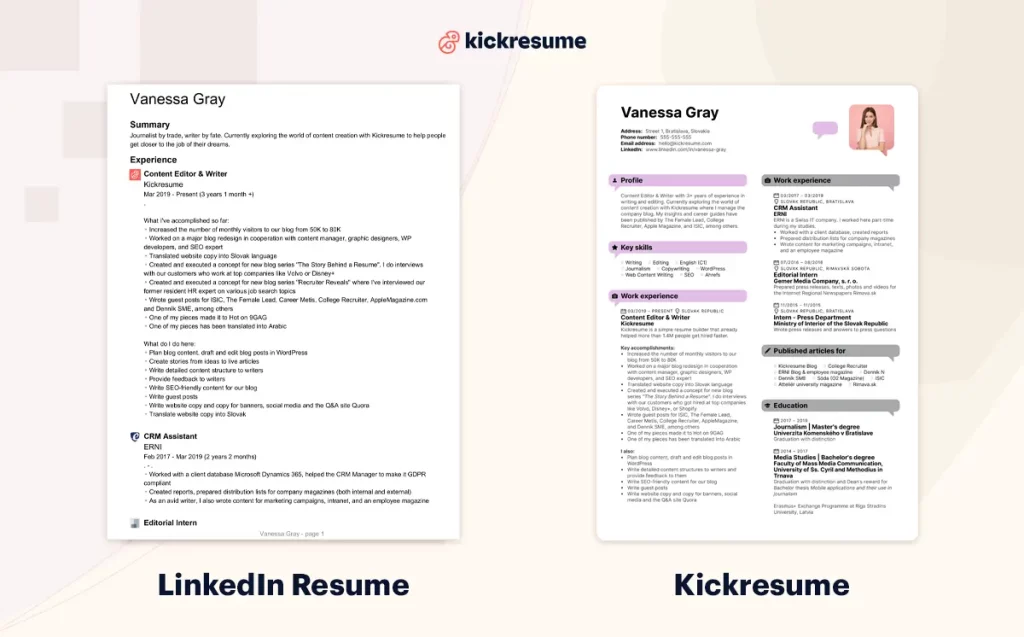
How to rewrite LinkedIn profile into a resume
1. Download your data from LinkedIn
Open your LinkedIn Data Archive Page: Click “Me” and go to “Settings & Privacy”.
Click the "Data Privacy" tab in the left panel.
Select “Get a copy of your data”.
Select “Download larger data archive” and click “Request archive”. (LinkedIn says this might take up to 24 hours.)
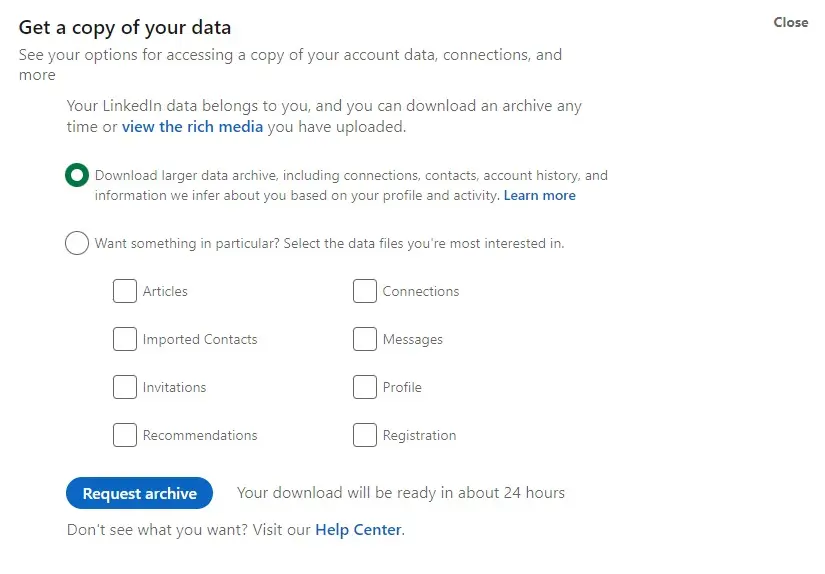
You'll receive an email when the first installment of your archive is ready for download — this one contains your profile info.
Mine was ready pretty quick — in 15 minutes.
Now download the .zip file that you've requested.
2. Import your LinkedIn data
Login/Signup to Kickresume.com
Select “Create New” and “Import from LinkedIn”.
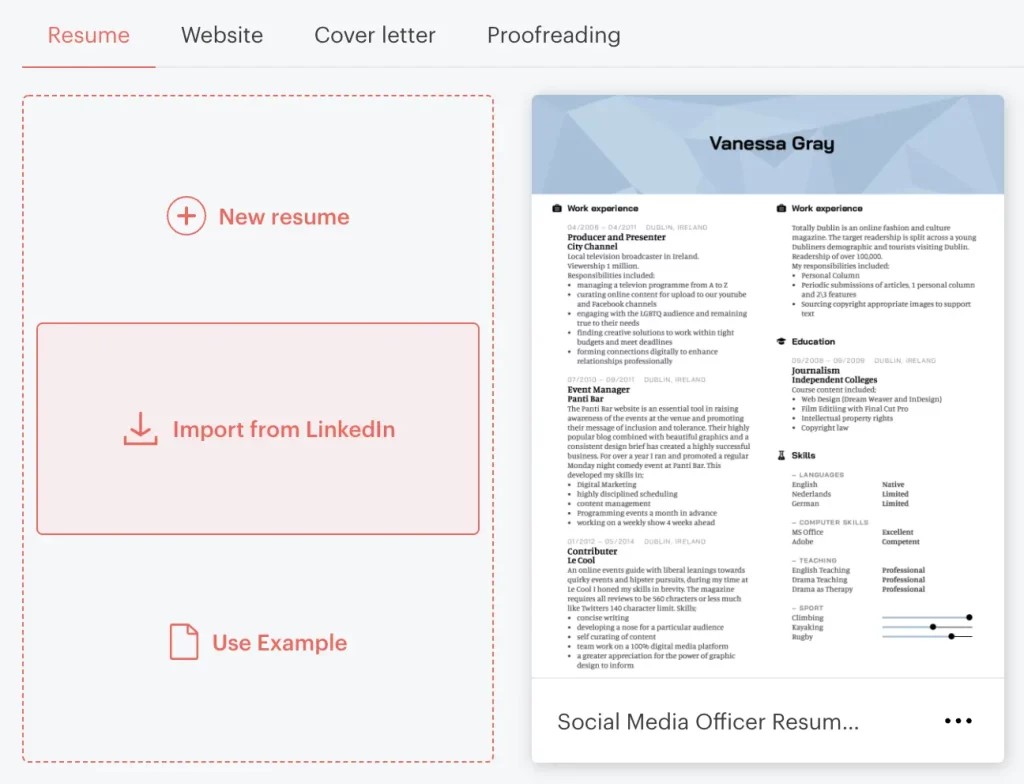
Here you can import your .zip file which will be automatically converted into a resume:
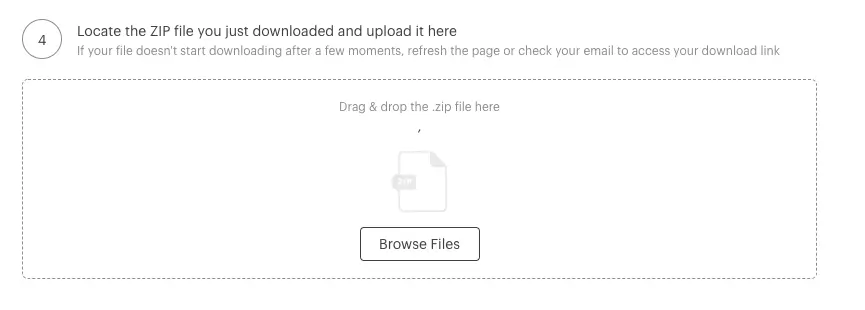
3. Pick a resume template that you like
Now you can choose from 37 eye-catching resume templates.
Pick a template that fits your content and industry and your LinkedIn data will be automatically converted into it.
Don't worry if you're unsure whether the selected template will fit your content the best — you can change it anytime later.

4. Adjust the length
LinkedIn profile allows you to have a whole career history. And usually, recruiters expect to find more information there than on your resume.
The reason is simple — on your resume, you’re limited by a number of pages and you should focus on most relevant things.
The recommended resume length is 2 pages maximum (but it’s okay if it’s longer as long as there’s a specific reason behind it, e.g. you’re a project manager with more years of experience).
In general, try to keep it short and sweet — don’t fill your resume with fluff and nice-to-have things that aren't so important and can be easily found on your LinkedIn profile.
For instance, my LinkedIn import was converted into a 1,5 pages long resume, I've shortened it to 1 page.
If you have more content that would hardly fit on 1 or 2 pages, you can first try a two-column layout as more content fits there.
You can also play with the formatting like changing the font size or adjusting the line spacing.
In the left bar, click on "Design" and there you can play with the template design and customization.
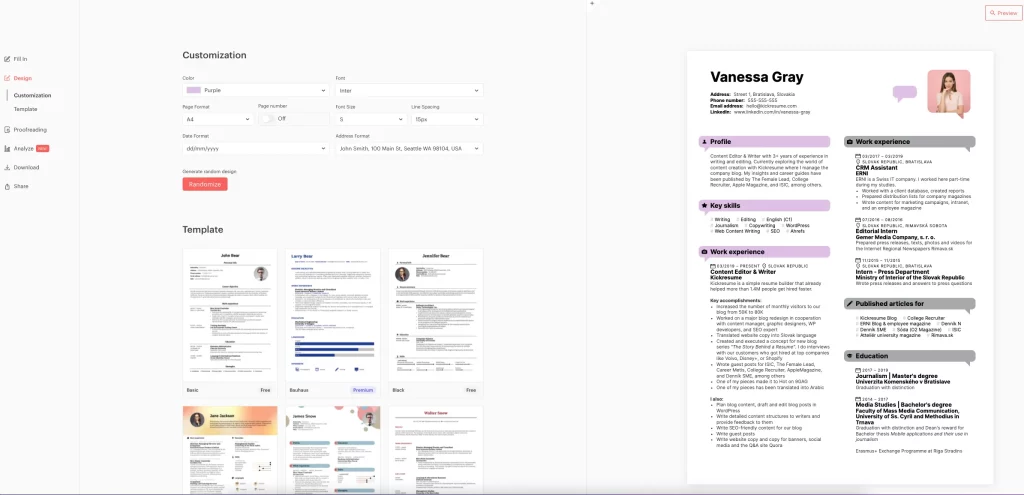
Thanks to live preview, you can immediately see every change displayed on your resume, without having to leave the editing mode.
Below you can see a comparison of how the overall looks of a resume changed only by switching the font size from M to S and changing the line spacing from 16px to 15px:
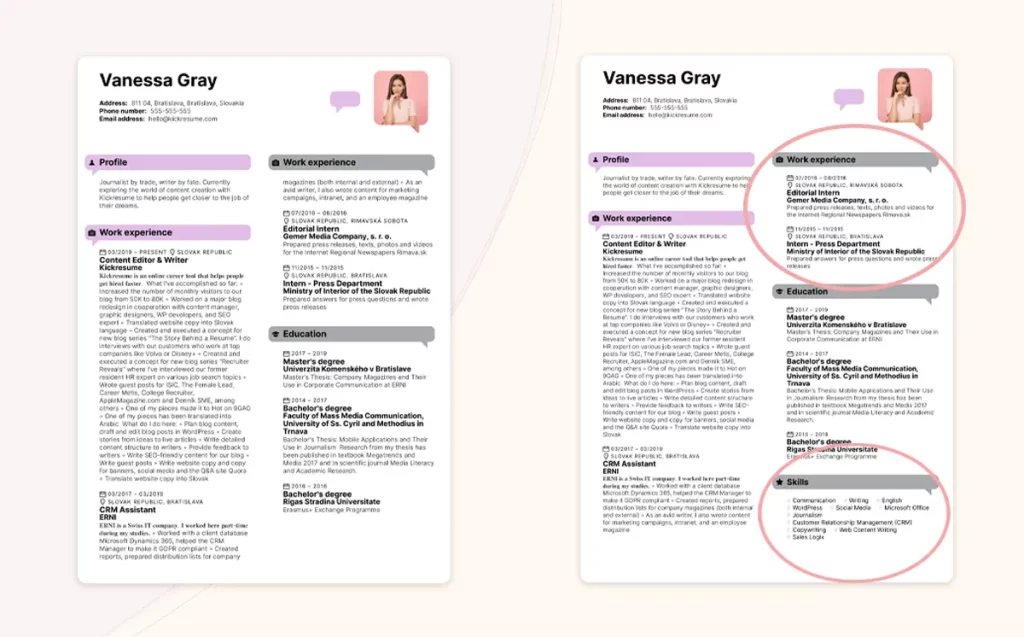
Thanks to this small change, the whole skills section fits on the first page and the work experience section is better visually divided.
5. Remove, add, or reorder sections
Now let's move onto the real editing — changing the content itself.
The good news is that with this import, your resume also contains sections a LinkedIn resume doesn't (even though they're filled in your LinkedIn profile), such as Publications, Languages, or Awards.
If you find some sections not so relevant to the job you're targeting, feel free to remove them. Just click on the name of the section, then on the bin icon in the top right corner and confirm the deletion.
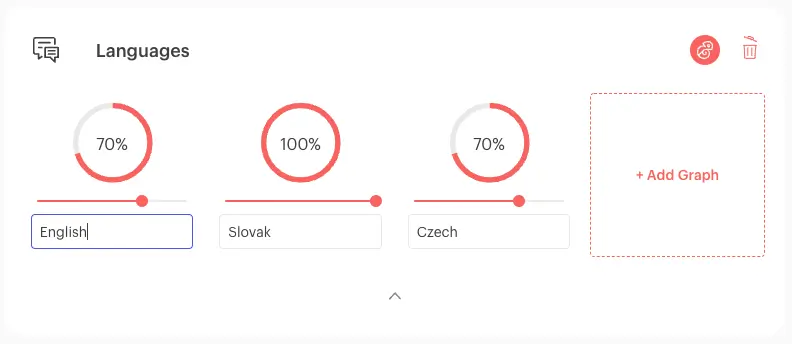
For instance, I've deleted Languages and Awards which were not so relevant and mentioned them briefly in other relevant sections like Education and Skills.
On the other hand, you can add relevant resume sections that can't be found on LinkedIn, such as:
- Key achievements
- Social Media
- Hobbies
- References (this section isn't a part of LinkedIn dataset)
- Custom resume sections (for example, if you’re a software developer, you can create a “Side projects” section in which you detail your own work)
As a content writer, I've added a custom section "Published articles for" and listed there blogs and websites.
You can add any resume section by clicking on the button “+Add new section” in the top right corner.
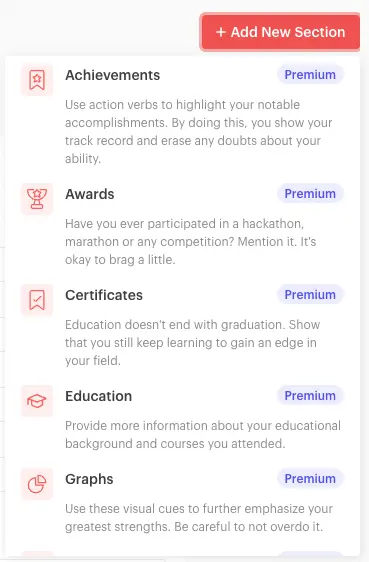
Finally, reorder the sections according to what's most important. Click on the name of the resume section, click “Reorder” on the left side and here you can simply reorder sections by dragging them to your desired spot.
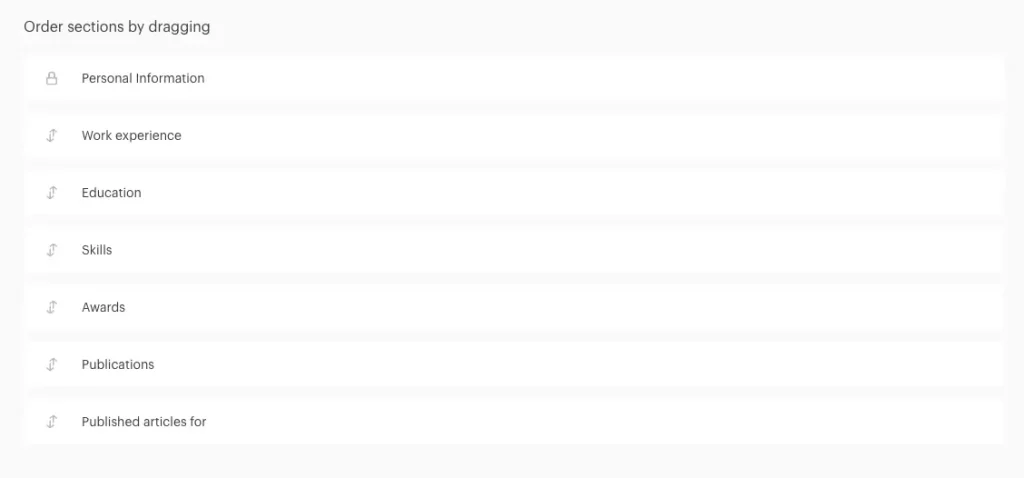
If you're not sure how to order your resume sections based on where you're in your career, here's a little cheatsheet:
- A student/fresh graduate with less work experience: Start with contact information, resume summary and then follow with education, work experience, skills and other optional sections (such as volunteering).
- An experienced professional: Start with contact information, resume summary and then follow with key professional skills, work experience, education and other optional sections (such as certifications or technical skills).
- A career changer: Start with contact information, resume summary and then follow with relevant skills, relevant work experience, education and other optional sections.
6. Add missing contact information
There's some contact information that should be included in your resume and is probably not on your LinkedIn profile (it's sensitive data and we don't recommend sharing them online).
Such as:
- phone number
- personal email
- address
- date of birth
Your resume should definitely contain key contact information like phone number and email, so recruiters can reach you.
It's also a plus if you include your address, especially if it matches the location of the new job that you're targeting. Most companies want to hire locally and they make ATS systems parse out your address.
As for the date of birth, this depends on the country where you're applying for a job. While in some European countries it's common to include a date of birth on your resume, in the US it's improper to include it due to age discrimination.
7. Consider whether to include your picture or not
Yes, on LinkedIn it's common to include a profile picture. Actually, it's a bit weird if you don't have any. After all, it's a social media profile.
When it comes to resumes, in some countries, it's common to include a picture too — for instance in Slovakia, Austria, Germany, or Switzerland.
Still, it's not a must and there are even some countries where it's not advised at all — such as the US, Canada, Belgium, or Netherlands.
You can easily upload or hide the picture in the personal information section:
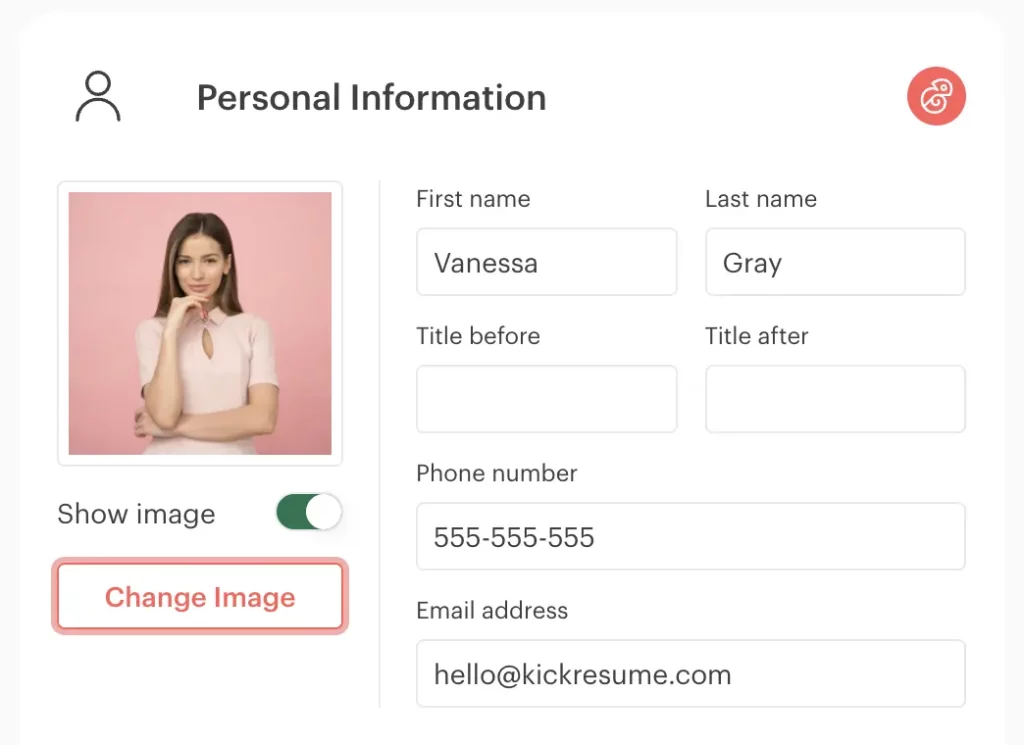
If you're not sure whether you can use a resume picture in your country or not, check out this article: Should You Put Your Picture on Your Resume in 2022 (+Examples)
8. Edit your resume summary
Majority of LinkedIn summaries are far too long for a resume, or too conversational. Or maybe you don't have any summary at all.
Well, your resume should. It's the first thing recruiters are going to see and it should give them an immediate overview of who you are as a professional.
Keep your resume summary 2-5 sentences (or bullet points) long, 3 being the sweet spot.
Add your job title, say how many years of experience you have in your field, and highlight any specific skills or accomplishments.
Here's an example of how I rewrote it:
LinkedIn summary
Resume summary
See the difference?
9. Reduce the skills section
Unlike a LinkedIn profile, a resume doesn’t need the 30 skills you added for SEO purposes.
Also, the skills section on your LinkedIn profile is tailored to your position or industry as such.
However, a skills section on your resume should be tailored to a specific job you're targeting.
Have a look at the job ad and jot down only the most relevant skills — 7-10 skills should be more than enough.
If you have more of them, you can also divide them into subsections like Tools & Software, Data Mining, Soft Skills, and so on.
10. Change your keyword optimization
While a LinkedIn profile uses keywords that speak the language of a career field, a resume should speak with the language of the prospect job or company.
Just like you did in the skills section, you should also incorporate relevant skills and keywords throughout your resume summary and work experience.
11. Reduce the work experience descriptions
LinkedIn allows you to list all your accomplishments and job duties.
On your resume, you should only focus on main achievements and then list around 3-5 main job duties.
For instance, on my LinkedIn profile I have 16 bullet points under the current job title, I've reduced it to 12 bullet points — 7 achievements and 5 job duties.
I recommend putting main achievements first because that will grab the attention of the hiring managers. Then, you can list a few most important duties because that’s adding the context.
You can maybe get away just with the achievements if you’re in an achievement-focused role, for instance sales.
But in general, I’d recommend having a mix — context plus impact.
And, of course, the older (or less relevant) the job position is, the less details you can include.
12. Change the tone
Even though LinkedIn is a professional networking site, it's less formal than resumes. You can write in the first person, show more personality, or be creative with your headlines.
But your resume is a formal document and your tone should reflect that.
Eliminate colloquial phrasings and avoid using first person pronouns — heck, you can even opt to remove all personal pronouns.
The only resume section I recommend writing in 1st person is a professional summary, because it’s kind of personal and you’re introducing who you are.
Maybe you can get away with 1st person also in the hobbies section, for example “I’m a fabulous brownie baker! I raised $1,500 in a charity baking competition in 2019.”
But try to write the rest of your resume in 3rd person because that’s more objective. Plus, you’re trying to be concise and we know it’s about you anyway.
13. Do final touch-ups
When you're happy with the content, you can play with the formatting and do final touch-ups.
For instance, divide sections into bullet points — it helps to guide the reader’s eye through your resume.
You can also highlight important information using bold or cursive font. For example, I highlighted Key accomplishments in the work experience description.
I also adjusted bullet points which took more space and could be easily reduced to 1-2 lines.
If something sticks out, either try to rewrite it or incorporate it in another relevant section/bullet point.
14. Add a link to your LinkedIn profile
Finally, add your LinkedIn profile link. In today's hiring, it's a must — given the fact that 87% of recruiters use LinkedIn as part of their hiring process.
First, recruiters are probably going to check you out anyway. By including your LinkedIn URL you make sure they find the right profile and can find you straight-away.
Second, on your LinkedIn, you can show them your whole career history that didn't fit on your resume. You can even show samples of your work as you can add attachments, hyperlinks, videos, or presentations.
Third, our in-house HR expert recommended it too.
How to put LinkedIn on a resume?
You can either include it in your contact information section, or add a separate section called “Social media”.
However, we only recommend doing so if you have more social media profiles that could be included in your resume (e.g. you're a social media manager and want to show off your work).
Here's how it looks like if you add a LinkedIn profile URL in your personal information section:
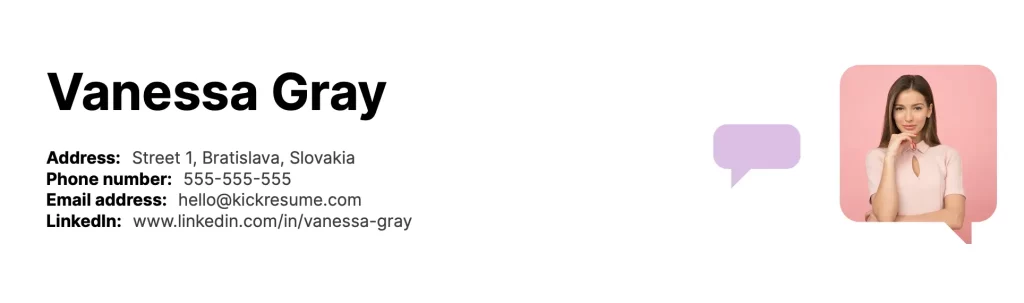
And here's a sample resume with LinkedIn URL in a separate social media section:
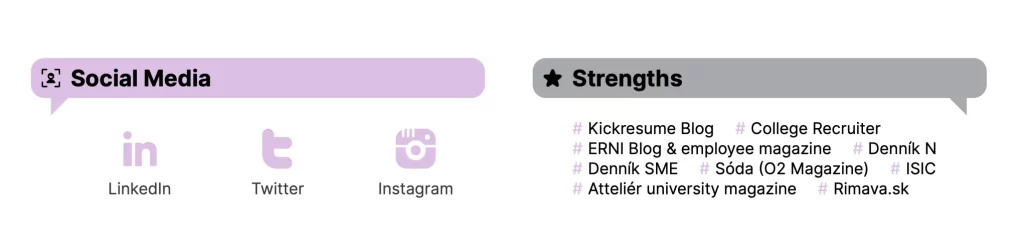
If you're not sure how to get your LinkedIn URL, just go to your profile and copy the displayed URL. And in case you wish to edit it, tap the edit icon next to the contact section.
15. Download your resume in PDF
Now your resume is ready and you can download it and apply!
In the left bar, click on “Download” and then “Download in PDF”.
Alternatively, you can send your resume to email or save to Dropbox or Google Drive.